Free SEO tools setup
Chapter 4 Of $100M SEO for startups course
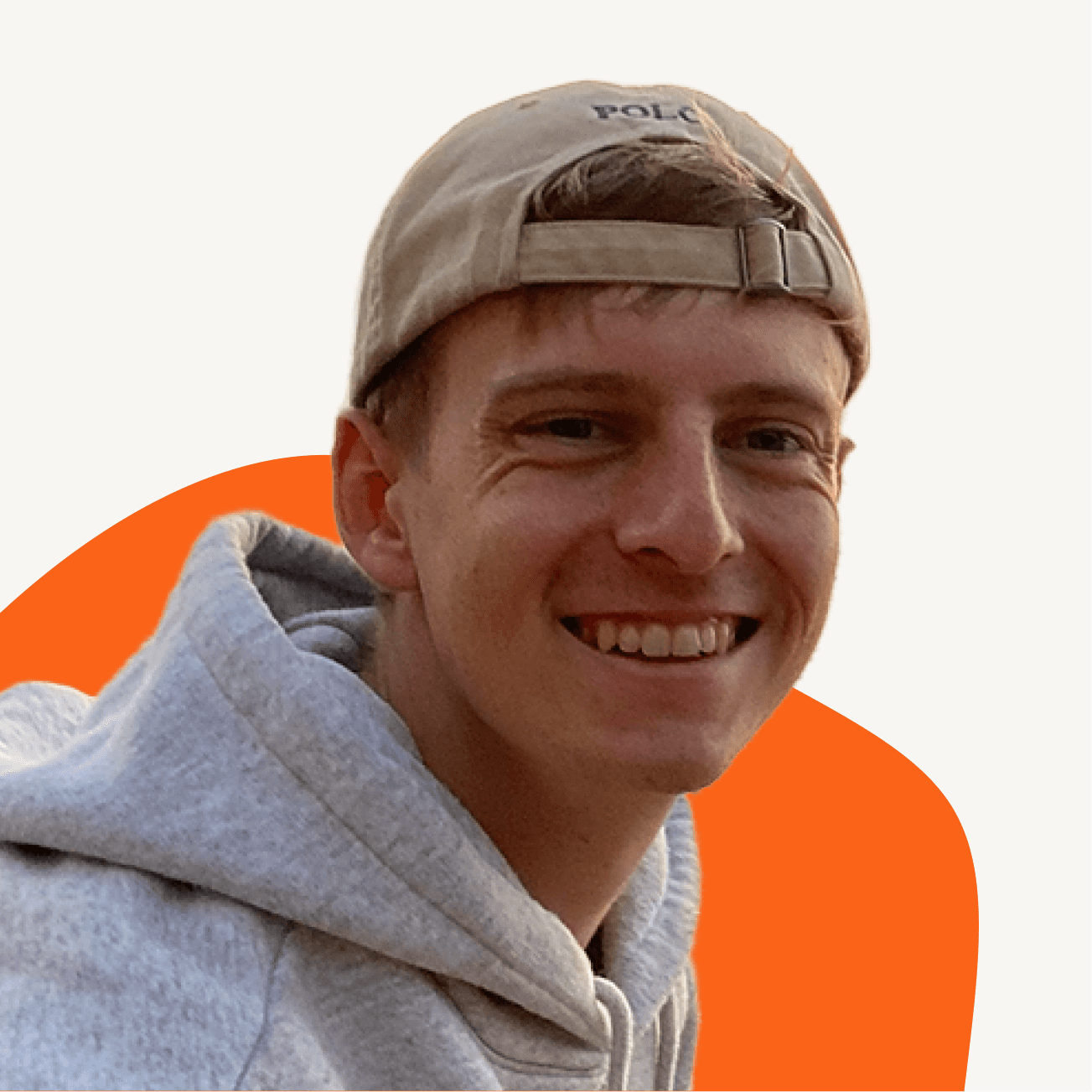
Written by Jan-Oliver Seidenfuss


Tired of spending multiple $100+/month on SEO tools?
Then let me show you how to set up and use the best free SEO tools.
Let's dive in!
Tired of spending multiple $100+/month on SEO tools?
Then let me show you how to set up and use the best free SEO tools.
Let's dive in!
Tired of spending multiple $100+/month on SEO tools?
Then let me show you how to set up and use the best free SEO tools.
Let's dive in!
About this Course
Course Chapters

Course Chapters

This is chapter 3 of our SEO For Startups course.

If you aren't following along, don't worry.
I'll include links to previous chapters for context. This way, you can easily catch up on any necessary background information.
Enjoy! ✌️
This is chapter 3 of our SEO For Startups course.

If you aren't following along, don't worry.
I'll include links to previous chapters for context. This way, you can easily catch up on any necessary background information.
Enjoy! ✌️
This is chapter 3 of our SEO For Startups course.

If you aren't following along, don't worry.
I'll include links to previous chapters for context. This way, you can easily catch up on any necessary background information.
Enjoy! ✌️
Google Search Console Setup
Google Search Console is like your eyes for SEO.
Without it you are literally blind.
It gives you insights to which keywords get the most clicks, what pages rank the best, how your internal linking is structured, which pages link to your page & much more.
This is just to say that it is great!
Thanks Google.
Setup is also straight forward.
The challenge is to verify your domain with Google.
“Challenge” - I am optimistic you can do it easily!;)
The idea is that you have to prove to Google that you are the legitimate owner of the domain.
Otherwise anyone could get the data, right?
I would just follow their official documentation or watch the following video.
This should get you set up in less than a few minutes!
Google Search Console is like your eyes for SEO.
Without it you are literally blind.
It gives you insights to which keywords get the most clicks, what pages rank the best, how your internal linking is structured, which pages link to your page & much more.
This is just to say that it is great!
Thanks Google.
Setup is also straight forward.
The challenge is to verify your domain with Google.
“Challenge” - I am optimistic you can do it easily!;)
The idea is that you have to prove to Google that you are the legitimate owner of the domain.
Otherwise anyone could get the data, right?
I would just follow their official documentation or watch the following video.
This should get you set up in less than a few minutes!
Google Search Console is like your eyes for SEO.
Without it you are literally blind.
It gives you insights to which keywords get the most clicks, what pages rank the best, how your internal linking is structured, which pages link to your page & much more.
This is just to say that it is great!
Thanks Google.
Setup is also straight forward.
The challenge is to verify your domain with Google.
“Challenge” - I am optimistic you can do it easily!;)
The idea is that you have to prove to Google that you are the legitimate owner of the domain.
Otherwise anyone could get the data, right?
I would just follow their official documentation or watch the following video.
This should get you set up in less than a few minutes!
Google Keyword Planner Setup
While Google Search Console focuses on understanding how well your page is performing (Analytics), Google Keyword Planner gives you the possibility to actually find ideas for new keywords and topics to write about.
As the name says, it’s a Keyword Planner. A Keyword Research Tool.
As such, it tells you what people are searching for & how often (Search Volume).

Super valuable information!
Again, it’s 100% free and the most accurate data you can find when it comes to how many searches a specific keyword has per month (search volume).
I mean it’s from Google so I sure hope it's accurate ^^.
We will see below all the great functions it offers but let’s set it up first.
To get access, you need to create a Google Ads account.
When setting up a new Google Ads account, you might be prompted to create an initial campaign.
You can skip this part but it’s a little tricky. Follow this tutorial from Semrush & you’ll be ready in a few minutes.
When you finished the onboarding, navigate to the “Tools” menu item, open the “Planning” dropdown.
Here you can find the Keyword Planner!

Easy as that!
It shouldn’t take longer than 15 minutes to be set up!
While Google Search Console focuses on understanding how well your page is performing (Analytics), Google Keyword Planner gives you the possibility to actually find ideas for new keywords and topics to write about.
As the name says, it’s a Keyword Planner. A Keyword Research Tool.
As such, it tells you what people are searching for & how often (Search Volume).

Super valuable information!
Again, it’s 100% free and the most accurate data you can find when it comes to how many searches a specific keyword has per month (search volume).
I mean it’s from Google so I sure hope it's accurate ^^.
We will see below all the great functions it offers but let’s set it up first.
To get access, you need to create a Google Ads account.
When setting up a new Google Ads account, you might be prompted to create an initial campaign.
You can skip this part but it’s a little tricky. Follow this tutorial from Semrush & you’ll be ready in a few minutes.
When you finished the onboarding, navigate to the “Tools” menu item, open the “Planning” dropdown.
Here you can find the Keyword Planner!

Easy as that!
It shouldn’t take longer than 15 minutes to be set up!
While Google Search Console focuses on understanding how well your page is performing (Analytics), Google Keyword Planner gives you the possibility to actually find ideas for new keywords and topics to write about.
As the name says, it’s a Keyword Planner. A Keyword Research Tool.
As such, it tells you what people are searching for & how often (Search Volume).

Super valuable information!
Again, it’s 100% free and the most accurate data you can find when it comes to how many searches a specific keyword has per month (search volume).
I mean it’s from Google so I sure hope it's accurate ^^.
We will see below all the great functions it offers but let’s set it up first.
To get access, you need to create a Google Ads account.
When setting up a new Google Ads account, you might be prompted to create an initial campaign.
You can skip this part but it’s a little tricky. Follow this tutorial from Semrush & you’ll be ready in a few minutes.
When you finished the onboarding, navigate to the “Tools” menu item, open the “Planning” dropdown.
Here you can find the Keyword Planner!

Easy as that!
It shouldn’t take longer than 15 minutes to be set up!
Ahrefs Webmaster Setup
Let’s do a quick recap to understand where the Ahrefs Webmaster tool fits in.
Why do we need it?
Well, we have the Google Keyword Planner to find new topic ideas and Google Search Console for getting performance feedback of our site.
What else do we actually need?
Great question.
The thing is that both tools lack some specific functionalities that are crucial for SEO.
For example, we can’t easily see in Google Search Console how the page rankings for each keyword changed over time.
And in the Google Keyword Planner we have no idea how difficult different keywords are to rank for.
That’s where third party tools like the Ahrefs Webmaster come in. They provide us with this missing information.
To set it up, you just create a free account, connect your website and you’re done!
Easy as that you’re in the Ahrefs dashboard.

Let’s do a quick recap to understand where the Ahrefs Webmaster tool fits in.
Why do we need it?
Well, we have the Google Keyword Planner to find new topic ideas and Google Search Console for getting performance feedback of our site.
What else do we actually need?
Great question.
The thing is that both tools lack some specific functionalities that are crucial for SEO.
For example, we can’t easily see in Google Search Console how the page rankings for each keyword changed over time.
And in the Google Keyword Planner we have no idea how difficult different keywords are to rank for.
That’s where third party tools like the Ahrefs Webmaster come in. They provide us with this missing information.
To set it up, you just create a free account, connect your website and you’re done!
Easy as that you’re in the Ahrefs dashboard.

Let’s do a quick recap to understand where the Ahrefs Webmaster tool fits in.
Why do we need it?
Well, we have the Google Keyword Planner to find new topic ideas and Google Search Console for getting performance feedback of our site.
What else do we actually need?
Great question.
The thing is that both tools lack some specific functionalities that are crucial for SEO.
For example, we can’t easily see in Google Search Console how the page rankings for each keyword changed over time.
And in the Google Keyword Planner we have no idea how difficult different keywords are to rank for.
That’s where third party tools like the Ahrefs Webmaster come in. They provide us with this missing information.
To set it up, you just create a free account, connect your website and you’re done!
Easy as that you’re in the Ahrefs dashboard.

Google Search Console Guide
Traffic Overview
Google Search Console (GSC) allows you to understand the traffic of your page over time.
Select the timespan you are interested in.

The metrics you can see are
Clicks: How often one of your pages got clicked on
Impressions: How often you appeared in Search
Click Through Rate: How many people actually clicked (Number of Clicks/ Number of Impressions)
Position: Average position of all your pages in the Search results

Traffic Composition
GSC gives you more granular insights into your traffic. The most important categories are
Queries: How much traffic you get for per keyword
Pages: How much traffic you get for each page
Countries: Which country does the traffic originate from

Play around and click through them for your page.
If your page is new you'll most likely not get a lot of insights as nobody is yet properly interacting with your site.
It will come, trust the process! 💪
We're here to make it work!
Now let’s check out some more advanced features.
Traffic by Query
If you want to know your ranking for specific keywords (=queries), Google Search Console got you covered.
In the Queries tab click on any keyword of interest.

This enables this query as filter option.

You now have an overview of traffic, impressions, CTR & position over time for this specific query.
Good stuff!
Queries by Page
By clicking on one of the pages, GSC provides you with the metrics specific to this page.

It is now a filter criteria in the top. Remove it by clicking on the "x"

Now navigate to queries tab and you see an overview of the search terms you rank for specific to this page.
This will come in handy to optimise existing pages later.
You can also switch to a different tab (countries, devices) to get more information for this page.
You can do the same thing also for specific countries, keywords, devices or a combination of them.
Just click on something and it will be a filter criteria!
Internal and External Links
Internal Links are links from one of your pages to another one.
GSC gives you the exact number of ingoing links for all your pages.

On the same page you can also see an overview of all external links with the top linking pages and the anchor texts.
Sitemap
When setting up a new page, you have can tell Google where your page's sitemap is located.
More on what the sitemap is in the Technical SEO chapter.

Request Indexing
When updating a page or publishing a new one, make sure to quickly request indexing.
Over time, Google would automatically do this but why wait if you can get it indexed faster?
Paste the url into the search bar.
Google tells you if this page is already indexed or not. In both cases you can Request Indexing again.

Easy as that!
When you’ve never done this before, it makes sense to also add your sitemap of the page to Google Search Console.
Use the "Sitemap" tab on the left side for that.
Check your Crawl Rate
We will learn later that the crawl rate with which Google visits your pages is a great indicator for how SEO is going.
To find it go to "Settings" and then open the "Crawl stats" report

Generally, the higher the crawl rate of your page, the better.
We'll go into more detail in future chapters.

I hope you now have a good overview of the core functions.
Let’s move on to Google Keyword Planner.
Traffic Overview
Google Search Console (GSC) allows you to understand the traffic of your page over time.
Select the timespan you are interested in.

The metrics you can see are
Clicks: How often one of your pages got clicked on
Impressions: How often you appeared in Search
Click Through Rate: How many people actually clicked (Number of Clicks/ Number of Impressions)
Position: Average position of all your pages in the Search results

Traffic Composition
GSC gives you more granular insights into your traffic. The most important categories are
Queries: How much traffic you get for per keyword
Pages: How much traffic you get for each page
Countries: Which country does the traffic originate from

Play around and click through them for your page.
If your page is new you'll most likely not get a lot of insights as nobody is yet properly interacting with your site.
It will come, trust the process! 💪
We're here to make it work!
Now let’s check out some more advanced features.
Traffic by Query
If you want to know your ranking for specific keywords (=queries), Google Search Console got you covered.
In the Queries tab click on any keyword of interest.

This enables this query as filter option.

You now have an overview of traffic, impressions, CTR & position over time for this specific query.
Good stuff!
Queries by Page
By clicking on one of the pages, GSC provides you with the metrics specific to this page.

It is now a filter criteria in the top. Remove it by clicking on the "x"

Now navigate to queries tab and you see an overview of the search terms you rank for specific to this page.
This will come in handy to optimise existing pages later.
You can also switch to a different tab (countries, devices) to get more information for this page.
You can do the same thing also for specific countries, keywords, devices or a combination of them.
Just click on something and it will be a filter criteria!
Internal and External Links
Internal Links are links from one of your pages to another one.
GSC gives you the exact number of ingoing links for all your pages.

On the same page you can also see an overview of all external links with the top linking pages and the anchor texts.
Sitemap
When setting up a new page, you have can tell Google where your page's sitemap is located.
More on what the sitemap is in the Technical SEO chapter.

Request Indexing
When updating a page or publishing a new one, make sure to quickly request indexing.
Over time, Google would automatically do this but why wait if you can get it indexed faster?
Paste the url into the search bar.
Google tells you if this page is already indexed or not. In both cases you can Request Indexing again.

Easy as that!
When you’ve never done this before, it makes sense to also add your sitemap of the page to Google Search Console.
Use the "Sitemap" tab on the left side for that.
Check your Crawl Rate
We will learn later that the crawl rate with which Google visits your pages is a great indicator for how SEO is going.
To find it go to "Settings" and then open the "Crawl stats" report

Generally, the higher the crawl rate of your page, the better.
We'll go into more detail in future chapters.

I hope you now have a good overview of the core functions.
Let’s move on to Google Keyword Planner.
Traffic Overview
Google Search Console (GSC) allows you to understand the traffic of your page over time.
Select the timespan you are interested in.

The metrics you can see are
Clicks: How often one of your pages got clicked on
Impressions: How often you appeared in Search
Click Through Rate: How many people actually clicked (Number of Clicks/ Number of Impressions)
Position: Average position of all your pages in the Search results

Traffic Composition
GSC gives you more granular insights into your traffic. The most important categories are
Queries: How much traffic you get for per keyword
Pages: How much traffic you get for each page
Countries: Which country does the traffic originate from

Play around and click through them for your page.
If your page is new you'll most likely not get a lot of insights as nobody is yet properly interacting with your site.
It will come, trust the process! 💪
We're here to make it work!
Now let’s check out some more advanced features.
Traffic by Query
If you want to know your ranking for specific keywords (=queries), Google Search Console got you covered.
In the Queries tab click on any keyword of interest.

This enables this query as filter option.

You now have an overview of traffic, impressions, CTR & position over time for this specific query.
Good stuff!
Queries by Page
By clicking on one of the pages, GSC provides you with the metrics specific to this page.

It is now a filter criteria in the top. Remove it by clicking on the "x"

Now navigate to queries tab and you see an overview of the search terms you rank for specific to this page.
This will come in handy to optimise existing pages later.
You can also switch to a different tab (countries, devices) to get more information for this page.
You can do the same thing also for specific countries, keywords, devices or a combination of them.
Just click on something and it will be a filter criteria!
Internal and External Links
Internal Links are links from one of your pages to another one.
GSC gives you the exact number of ingoing links for all your pages.

On the same page you can also see an overview of all external links with the top linking pages and the anchor texts.
Sitemap
When setting up a new page, you have can tell Google where your page's sitemap is located.
More on what the sitemap is in the Technical SEO chapter.

Request Indexing
When updating a page or publishing a new one, make sure to quickly request indexing.
Over time, Google would automatically do this but why wait if you can get it indexed faster?
Paste the url into the search bar.
Google tells you if this page is already indexed or not. In both cases you can Request Indexing again.

Easy as that!
When you’ve never done this before, it makes sense to also add your sitemap of the page to Google Search Console.
Use the "Sitemap" tab on the left side for that.
Check your Crawl Rate
We will learn later that the crawl rate with which Google visits your pages is a great indicator for how SEO is going.
To find it go to "Settings" and then open the "Crawl stats" report

Generally, the higher the crawl rate of your page, the better.
We'll go into more detail in future chapters.

I hope you now have a good overview of the core functions.
Let’s move on to Google Keyword Planner.
Google Keyword Planner Guide
GKP offers two functionalities
Discover new keywords based on your website or other, initial keyword ideas
Get search volume & forecasts for a set of keywords you provide
In my opinion discovering is a lot more useful. So let's focus on that.

Keyword Discovery Options
There are two discovery options
a) Start with keywords: 1-10 keywords you want to get more semantically related ideas for
b) Start with your website to get keyword ideas

Let's understand the settings for both of them.
Keyword Discovery Options - Language
If you are trying to find French keywords, you have to specify this.
Click on the field and a dropdown opens where you can set your target language.

Keyword Discovery Options - Location
GKP allows you to precisely define the location you want to target.
From municipality (e.g. Borough of Lambeth, London) to country level. Everything is possible!
Click on the icon to open the selection window.

Adding target locations is easy.
Use the search bar and select the ones of interest.
GKP will automatically aggregate the data for all selected regions.

If you only care about a target language, not any specific location, deselect everything.
GKP will then use the world as target location;)
Useful if you have a e.g. global SaaS.

Hit Save to return.
Discover new Keywords
The language and location is now selected!
Add 1-10 initial terms that are related to your business.
Google will use these to find fitting keywords.
Pro Tip: Provide your site to restrict the search to only page related keywords.

I used professional headshots as starting keyword here. You can add up to 10 other terms.
As previously discussed, the other option is to start with a website
Double check the language and location settings.
Decide to use the entire site or only one single page.
Useful if you want to find keywords specific to one page.

Click on “Get results” to continue!
Keyword Idea Suggestions
Google found 775 keyword ideas for me 🚀
We will see that this is quite little in comparison to e.g. the Ahrefs keyword research suggestions.
But it’s a great starting point & free forever.

Scroll down to see all suggested keywords.
You can add more keywords and change the settings anytime in the top of the navigation bar.
Let’s look at the metrics Google provides us with.
It is important to remember that Google Keyword Planner is made for paid ads, not for SEO.
Therefore, Competition does not refer to SEO competition but bidding competition for ads.
But let’s see what matters:
Avg. monthly searches: How many searches does this specific keyword get on average per month. Also referred to search volume.
Bid range: How much people pay on Google Ads to be listed for this keyword. High values indicate strong commercial intent.
Year over Year change: The yearly change in search volume in percent.

Here’s another nugget!
Google Keyword Planner offers clustering of related keywords.
This makes it easier to find related terms.
Click on “Keyword view” and select “Grouped view”

Et voilà!
Easy as that you have clustered keywords.
Note that these don’t necessarily have the same search intent but just make it easier to find things.

Export Keywords
Click on the “Download keyword ideas” to export everything.
This way, you can do further analysis in some notebook or upload them to another service.

That’s it!
I hope you now have a good understanding.
One last thing is left to do - the most exciting part!
Let’s analyse your page, shall we?
GKP offers two functionalities
Discover new keywords based on your website or other, initial keyword ideas
Get search volume & forecasts for a set of keywords you provide
In my opinion discovering is a lot more useful. So let's focus on that.

Keyword Discovery Options
There are two discovery options
a) Start with keywords: 1-10 keywords you want to get more semantically related ideas for
b) Start with your website to get keyword ideas

Let's understand the settings for both of them.
Keyword Discovery Options - Language
If you are trying to find French keywords, you have to specify this.
Click on the field and a dropdown opens where you can set your target language.

Keyword Discovery Options - Location
GKP allows you to precisely define the location you want to target.
From municipality (e.g. Borough of Lambeth, London) to country level. Everything is possible!
Click on the icon to open the selection window.

Adding target locations is easy.
Use the search bar and select the ones of interest.
GKP will automatically aggregate the data for all selected regions.

If you only care about a target language, not any specific location, deselect everything.
GKP will then use the world as target location;)
Useful if you have a e.g. global SaaS.

Hit Save to return.
Discover new Keywords
The language and location is now selected!
Add 1-10 initial terms that are related to your business.
Google will use these to find fitting keywords.
Pro Tip: Provide your site to restrict the search to only page related keywords.

I used professional headshots as starting keyword here. You can add up to 10 other terms.
As previously discussed, the other option is to start with a website
Double check the language and location settings.
Decide to use the entire site or only one single page.
Useful if you want to find keywords specific to one page.

Click on “Get results” to continue!
Keyword Idea Suggestions
Google found 775 keyword ideas for me 🚀
We will see that this is quite little in comparison to e.g. the Ahrefs keyword research suggestions.
But it’s a great starting point & free forever.

Scroll down to see all suggested keywords.
You can add more keywords and change the settings anytime in the top of the navigation bar.
Let’s look at the metrics Google provides us with.
It is important to remember that Google Keyword Planner is made for paid ads, not for SEO.
Therefore, Competition does not refer to SEO competition but bidding competition for ads.
But let’s see what matters:
Avg. monthly searches: How many searches does this specific keyword get on average per month. Also referred to search volume.
Bid range: How much people pay on Google Ads to be listed for this keyword. High values indicate strong commercial intent.
Year over Year change: The yearly change in search volume in percent.

Here’s another nugget!
Google Keyword Planner offers clustering of related keywords.
This makes it easier to find related terms.
Click on “Keyword view” and select “Grouped view”

Et voilà!
Easy as that you have clustered keywords.
Note that these don’t necessarily have the same search intent but just make it easier to find things.

Export Keywords
Click on the “Download keyword ideas” to export everything.
This way, you can do further analysis in some notebook or upload them to another service.

That’s it!
I hope you now have a good understanding.
One last thing is left to do - the most exciting part!
Let’s analyse your page, shall we?
GKP offers two functionalities
Discover new keywords based on your website or other, initial keyword ideas
Get search volume & forecasts for a set of keywords you provide
In my opinion discovering is a lot more useful. So let's focus on that.

Keyword Discovery Options
There are two discovery options
a) Start with keywords: 1-10 keywords you want to get more semantically related ideas for
b) Start with your website to get keyword ideas

Let's understand the settings for both of them.
Keyword Discovery Options - Language
If you are trying to find French keywords, you have to specify this.
Click on the field and a dropdown opens where you can set your target language.

Keyword Discovery Options - Location
GKP allows you to precisely define the location you want to target.
From municipality (e.g. Borough of Lambeth, London) to country level. Everything is possible!
Click on the icon to open the selection window.

Adding target locations is easy.
Use the search bar and select the ones of interest.
GKP will automatically aggregate the data for all selected regions.

If you only care about a target language, not any specific location, deselect everything.
GKP will then use the world as target location;)
Useful if you have a e.g. global SaaS.

Hit Save to return.
Discover new Keywords
The language and location is now selected!
Add 1-10 initial terms that are related to your business.
Google will use these to find fitting keywords.
Pro Tip: Provide your site to restrict the search to only page related keywords.

I used professional headshots as starting keyword here. You can add up to 10 other terms.
As previously discussed, the other option is to start with a website
Double check the language and location settings.
Decide to use the entire site or only one single page.
Useful if you want to find keywords specific to one page.

Click on “Get results” to continue!
Keyword Idea Suggestions
Google found 775 keyword ideas for me 🚀
We will see that this is quite little in comparison to e.g. the Ahrefs keyword research suggestions.
But it’s a great starting point & free forever.

Scroll down to see all suggested keywords.
You can add more keywords and change the settings anytime in the top of the navigation bar.
Let’s look at the metrics Google provides us with.
It is important to remember that Google Keyword Planner is made for paid ads, not for SEO.
Therefore, Competition does not refer to SEO competition but bidding competition for ads.
But let’s see what matters:
Avg. monthly searches: How many searches does this specific keyword get on average per month. Also referred to search volume.
Bid range: How much people pay on Google Ads to be listed for this keyword. High values indicate strong commercial intent.
Year over Year change: The yearly change in search volume in percent.

Here’s another nugget!
Google Keyword Planner offers clustering of related keywords.
This makes it easier to find related terms.
Click on “Keyword view” and select “Grouped view”

Et voilà!
Easy as that you have clustered keywords.
Note that these don’t necessarily have the same search intent but just make it easier to find things.

Export Keywords
Click on the “Download keyword ideas” to export everything.
This way, you can do further analysis in some notebook or upload them to another service.

That’s it!
I hope you now have a good understanding.
One last thing is left to do - the most exciting part!
Let’s analyse your page, shall we?
Ahrefs Webmaster Guide
This will be fun.
First, we will check out the dashboard & understand the status of your page.
Then we’ll see how we can get new keyword ideas & understand the SEO status of any site.
Sit tight & enjoy!
Dashboard
When you’re on the dashboard, first click on your page. I’ll again use Flappie, one of our early users as Spexia, as an example here!

Let’s understand what we are seeing here.
I know it’s a lot.
But it gets better with time.

The dashboard gives you an overview of your sites performance.
The DR (Domain Rating) tells you how authoritative your overall page is.
It takes into account the backlinks.
Check out my guide on topical authority if this is new to you.
Besides the DR we also have the UR which is the Url Rating.
DR is a measure of the quantity and quality of the backlinks going to an entire domain, while UR rates the backlinks going to a specific page.
Then we can also observe the backlinks and referring domains your page has.
A domain can link multiple times to your page.
That’s why you generally have more backlinks than referring domains.
The organic search data tells you how many keywords are ranking, how many of them are in the top 3 results, how much traffic you get with these keywords and what the value is.
Finally we also see paid ads data if the page runs any paid advertisements on Google.
Looking at the right you can see an overview of organic traffic by location.
It tells you how much traffic you get from how many keywords in each country.
You can expand this if you want to but I’ll keep going for now and leave the exploration up to you!

Next we have one of the most important plots.
I spend a lot of time looking at these.
It gives you an overview of organic traffic, referring domains & much more over time.
Of course, we want it to go up!
Use the buttons to select the metrics you want to have plotted.

Now let’s focus on the lower chart.
Here you can see the development of organic keywords ranking in position 1-3, 4-10, 11-20, 21-50, 50+ over time.
This gives you a nice overview for the performance of your content.
You will always have the most keywords in position 21+ but as you can see for Flappie, the positions 1-20 are growing rapidly as well.
This is great!
When you scroll down you can see the organic competitor tab.
This shows you all pages that are competing against you for keywords & thus for your audience.
Organic competitors aren’t product competitors.
So for Flappie, these don’t sell cat flaps with prey detection.
But they do publish content around similar topics.

You can click on any of the domains and get an overview over their page.
This way, you can check what ranks well for them & get inspiration for topics you haven’t covered yet.
We’ll learn more about this later.
Great, this concludes the dashboard.
Next, let’s check out other site specific data Ahrefs provides you with.
More Data about your Page
We’ve seen before that Google Search Console provides you with detailed information about backlinks.
Ahrefs does the same.
The nice thing here however is that we can directly see the Domain Rating of the linking page which tells us how valuable a certain backlinks is.
We can see if we gained some or lost some.

Also Ahrefs gives us a nice list of anchor texts. This can be handy to figure out your topical authority.

Also, Google Search Console tells you which queries your page gets found for.
Ahrefs has the same information.
Click on “Organic Keywords” to find a list of keywords you rank for.
You can select the country in the dropdown menu.
The nice thing here is that you can clearly see position changes.
For Flappie, we lost 2 places for the keyword “katzenklappe mit mauserkennung” which translates to “cat flap with mice recognition”.
You know what that tells me?
It tells me I have to get to work;)

Another great insight is the “Top pages” tab which is located beneath “Organic keywords”.
It gives you a page level overview of the traffic and value.

I hope this was interesting so far and you learned a lot about your SEO status.
Let’s check another great feature: The “Opportunities” tab.
Here, Ahrefs aggregates a variety of things that could lead to improved ranking.
I want to focus on the “Low-hanging fruit keywords” option.
But make sure to click around and understand what the rest is about.

The “Low-hanging fruit keywords” option looks at your sites pages that rank in positions 4-15 for specific keywords.
This often happens when you don’t optimise a page for a specific keyword but it still ranks as the content is about a related topic.

Knowing this is great for optimising and improving existing content.
I’ll get back on how to do this depending on the content type in future chapters.
For now, just know this option exists on Ahrefs!
Next, let’s find some new keyword ideas for your page.
I’ll only cover this briefly but, please, play around here.
Get a feel for it!
It’s actually great fun.
Keyword Explorer
The keyword explorer provides is similar to the Google Keyword Planner in functionality.
It allows you to find new keywords.

I again added professional headshot and clicked on "Search".

You can find a list of related keyword suggestions.
These come in handy when we actually want to find keywords for specific content we create.
The first time we'll do this is when we look into optimising your landing page for SEO.
When you switch from "Matching terms" to "Related terms" we can also see keywords that are only semantically related but don't contain the exact words.
Another great feature.
Note that the Volume is specific to your target location.
GV is the global volume of the keyword worldwide.
You can also directly see the Keyword Difficulty.
This is great as it can be used to prioritise topics for our SEO strategy.
Also, Ahrefs provides a lot more keyword ideas than the Google Keyword planner.
So far only good things.
But as everything, Ahrefs also has some downsides.
One is the accuracy of the search volume.
I would always check Google Keyword Planner for that as Ahrefs can be quite off.
Also, Ahrefs only offers you a certain monthly quota.
Everything you do reduces the quota.
Not saying anything against that as it is free but it’s something you should be aware of.
You can check your credit usage on the top right next to your user dropdown.

One last thing I’d like to mention is the Site Explorer
Site Explorer

You’ve seen all that data about your page, right?
Well other than Google Search Console, you can get these insights for any page you want.
Type in the domain of your competitor and click search.
This is amazing to spy on your competitors pages.
We’ll use this a lot lateron!
This will be fun.
First, we will check out the dashboard & understand the status of your page.
Then we’ll see how we can get new keyword ideas & understand the SEO status of any site.
Sit tight & enjoy!
Dashboard
When you’re on the dashboard, first click on your page. I’ll again use Flappie, one of our early users as Spexia, as an example here!

Let’s understand what we are seeing here.
I know it’s a lot.
But it gets better with time.

The dashboard gives you an overview of your sites performance.
The DR (Domain Rating) tells you how authoritative your overall page is.
It takes into account the backlinks.
Check out my guide on topical authority if this is new to you.
Besides the DR we also have the UR which is the Url Rating.
DR is a measure of the quantity and quality of the backlinks going to an entire domain, while UR rates the backlinks going to a specific page.
Then we can also observe the backlinks and referring domains your page has.
A domain can link multiple times to your page.
That’s why you generally have more backlinks than referring domains.
The organic search data tells you how many keywords are ranking, how many of them are in the top 3 results, how much traffic you get with these keywords and what the value is.
Finally we also see paid ads data if the page runs any paid advertisements on Google.
Looking at the right you can see an overview of organic traffic by location.
It tells you how much traffic you get from how many keywords in each country.
You can expand this if you want to but I’ll keep going for now and leave the exploration up to you!

Next we have one of the most important plots.
I spend a lot of time looking at these.
It gives you an overview of organic traffic, referring domains & much more over time.
Of course, we want it to go up!
Use the buttons to select the metrics you want to have plotted.

Now let’s focus on the lower chart.
Here you can see the development of organic keywords ranking in position 1-3, 4-10, 11-20, 21-50, 50+ over time.
This gives you a nice overview for the performance of your content.
You will always have the most keywords in position 21+ but as you can see for Flappie, the positions 1-20 are growing rapidly as well.
This is great!
When you scroll down you can see the organic competitor tab.
This shows you all pages that are competing against you for keywords & thus for your audience.
Organic competitors aren’t product competitors.
So for Flappie, these don’t sell cat flaps with prey detection.
But they do publish content around similar topics.

You can click on any of the domains and get an overview over their page.
This way, you can check what ranks well for them & get inspiration for topics you haven’t covered yet.
We’ll learn more about this later.
Great, this concludes the dashboard.
Next, let’s check out other site specific data Ahrefs provides you with.
More Data about your Page
We’ve seen before that Google Search Console provides you with detailed information about backlinks.
Ahrefs does the same.
The nice thing here however is that we can directly see the Domain Rating of the linking page which tells us how valuable a certain backlinks is.
We can see if we gained some or lost some.

Also Ahrefs gives us a nice list of anchor texts. This can be handy to figure out your topical authority.

Also, Google Search Console tells you which queries your page gets found for.
Ahrefs has the same information.
Click on “Organic Keywords” to find a list of keywords you rank for.
You can select the country in the dropdown menu.
The nice thing here is that you can clearly see position changes.
For Flappie, we lost 2 places for the keyword “katzenklappe mit mauserkennung” which translates to “cat flap with mice recognition”.
You know what that tells me?
It tells me I have to get to work;)

Another great insight is the “Top pages” tab which is located beneath “Organic keywords”.
It gives you a page level overview of the traffic and value.

I hope this was interesting so far and you learned a lot about your SEO status.
Let’s check another great feature: The “Opportunities” tab.
Here, Ahrefs aggregates a variety of things that could lead to improved ranking.
I want to focus on the “Low-hanging fruit keywords” option.
But make sure to click around and understand what the rest is about.

The “Low-hanging fruit keywords” option looks at your sites pages that rank in positions 4-15 for specific keywords.
This often happens when you don’t optimise a page for a specific keyword but it still ranks as the content is about a related topic.

Knowing this is great for optimising and improving existing content.
I’ll get back on how to do this depending on the content type in future chapters.
For now, just know this option exists on Ahrefs!
Next, let’s find some new keyword ideas for your page.
I’ll only cover this briefly but, please, play around here.
Get a feel for it!
It’s actually great fun.
Keyword Explorer
The keyword explorer provides is similar to the Google Keyword Planner in functionality.
It allows you to find new keywords.

I again added professional headshot and clicked on "Search".

You can find a list of related keyword suggestions.
These come in handy when we actually want to find keywords for specific content we create.
The first time we'll do this is when we look into optimising your landing page for SEO.
When you switch from "Matching terms" to "Related terms" we can also see keywords that are only semantically related but don't contain the exact words.
Another great feature.
Note that the Volume is specific to your target location.
GV is the global volume of the keyword worldwide.
You can also directly see the Keyword Difficulty.
This is great as it can be used to prioritise topics for our SEO strategy.
Also, Ahrefs provides a lot more keyword ideas than the Google Keyword planner.
So far only good things.
But as everything, Ahrefs also has some downsides.
One is the accuracy of the search volume.
I would always check Google Keyword Planner for that as Ahrefs can be quite off.
Also, Ahrefs only offers you a certain monthly quota.
Everything you do reduces the quota.
Not saying anything against that as it is free but it’s something you should be aware of.
You can check your credit usage on the top right next to your user dropdown.

One last thing I’d like to mention is the Site Explorer
Site Explorer

You’ve seen all that data about your page, right?
Well other than Google Search Console, you can get these insights for any page you want.
Type in the domain of your competitor and click search.
This is amazing to spy on your competitors pages.
We’ll use this a lot lateron!
This will be fun.
First, we will check out the dashboard & understand the status of your page.
Then we’ll see how we can get new keyword ideas & understand the SEO status of any site.
Sit tight & enjoy!
Dashboard
When you’re on the dashboard, first click on your page. I’ll again use Flappie, one of our early users as Spexia, as an example here!

Let’s understand what we are seeing here.
I know it’s a lot.
But it gets better with time.

The dashboard gives you an overview of your sites performance.
The DR (Domain Rating) tells you how authoritative your overall page is.
It takes into account the backlinks.
Check out my guide on topical authority if this is new to you.
Besides the DR we also have the UR which is the Url Rating.
DR is a measure of the quantity and quality of the backlinks going to an entire domain, while UR rates the backlinks going to a specific page.
Then we can also observe the backlinks and referring domains your page has.
A domain can link multiple times to your page.
That’s why you generally have more backlinks than referring domains.
The organic search data tells you how many keywords are ranking, how many of them are in the top 3 results, how much traffic you get with these keywords and what the value is.
Finally we also see paid ads data if the page runs any paid advertisements on Google.
Looking at the right you can see an overview of organic traffic by location.
It tells you how much traffic you get from how many keywords in each country.
You can expand this if you want to but I’ll keep going for now and leave the exploration up to you!

Next we have one of the most important plots.
I spend a lot of time looking at these.
It gives you an overview of organic traffic, referring domains & much more over time.
Of course, we want it to go up!
Use the buttons to select the metrics you want to have plotted.

Now let’s focus on the lower chart.
Here you can see the development of organic keywords ranking in position 1-3, 4-10, 11-20, 21-50, 50+ over time.
This gives you a nice overview for the performance of your content.
You will always have the most keywords in position 21+ but as you can see for Flappie, the positions 1-20 are growing rapidly as well.
This is great!
When you scroll down you can see the organic competitor tab.
This shows you all pages that are competing against you for keywords & thus for your audience.
Organic competitors aren’t product competitors.
So for Flappie, these don’t sell cat flaps with prey detection.
But they do publish content around similar topics.

You can click on any of the domains and get an overview over their page.
This way, you can check what ranks well for them & get inspiration for topics you haven’t covered yet.
We’ll learn more about this later.
Great, this concludes the dashboard.
Next, let’s check out other site specific data Ahrefs provides you with.
More Data about your Page
We’ve seen before that Google Search Console provides you with detailed information about backlinks.
Ahrefs does the same.
The nice thing here however is that we can directly see the Domain Rating of the linking page which tells us how valuable a certain backlinks is.
We can see if we gained some or lost some.

Also Ahrefs gives us a nice list of anchor texts. This can be handy to figure out your topical authority.

Also, Google Search Console tells you which queries your page gets found for.
Ahrefs has the same information.
Click on “Organic Keywords” to find a list of keywords you rank for.
You can select the country in the dropdown menu.
The nice thing here is that you can clearly see position changes.
For Flappie, we lost 2 places for the keyword “katzenklappe mit mauserkennung” which translates to “cat flap with mice recognition”.
You know what that tells me?
It tells me I have to get to work;)

Another great insight is the “Top pages” tab which is located beneath “Organic keywords”.
It gives you a page level overview of the traffic and value.

I hope this was interesting so far and you learned a lot about your SEO status.
Let’s check another great feature: The “Opportunities” tab.
Here, Ahrefs aggregates a variety of things that could lead to improved ranking.
I want to focus on the “Low-hanging fruit keywords” option.
But make sure to click around and understand what the rest is about.

The “Low-hanging fruit keywords” option looks at your sites pages that rank in positions 4-15 for specific keywords.
This often happens when you don’t optimise a page for a specific keyword but it still ranks as the content is about a related topic.

Knowing this is great for optimising and improving existing content.
I’ll get back on how to do this depending on the content type in future chapters.
For now, just know this option exists on Ahrefs!
Next, let’s find some new keyword ideas for your page.
I’ll only cover this briefly but, please, play around here.
Get a feel for it!
It’s actually great fun.
Keyword Explorer
The keyword explorer provides is similar to the Google Keyword Planner in functionality.
It allows you to find new keywords.

I again added professional headshot and clicked on "Search".

You can find a list of related keyword suggestions.
These come in handy when we actually want to find keywords for specific content we create.
The first time we'll do this is when we look into optimising your landing page for SEO.
When you switch from "Matching terms" to "Related terms" we can also see keywords that are only semantically related but don't contain the exact words.
Another great feature.
Note that the Volume is specific to your target location.
GV is the global volume of the keyword worldwide.
You can also directly see the Keyword Difficulty.
This is great as it can be used to prioritise topics for our SEO strategy.
Also, Ahrefs provides a lot more keyword ideas than the Google Keyword planner.
So far only good things.
But as everything, Ahrefs also has some downsides.
One is the accuracy of the search volume.
I would always check Google Keyword Planner for that as Ahrefs can be quite off.
Also, Ahrefs only offers you a certain monthly quota.
Everything you do reduces the quota.
Not saying anything against that as it is free but it’s something you should be aware of.
You can check your credit usage on the top right next to your user dropdown.

One last thing I’d like to mention is the Site Explorer
Site Explorer

You’ve seen all that data about your page, right?
Well other than Google Search Console, you can get these insights for any page you want.
Type in the domain of your competitor and click search.
This is amazing to spy on your competitors pages.
We’ll use this a lot lateron!
Course Chapters

Copyright © 2024 Profaile GmbH. All rights reserved.
Copyright © 2024 Profaile GmbH. All rights reserved.
Copyright © 2024 Profaile GmbH. All rights reserved.


